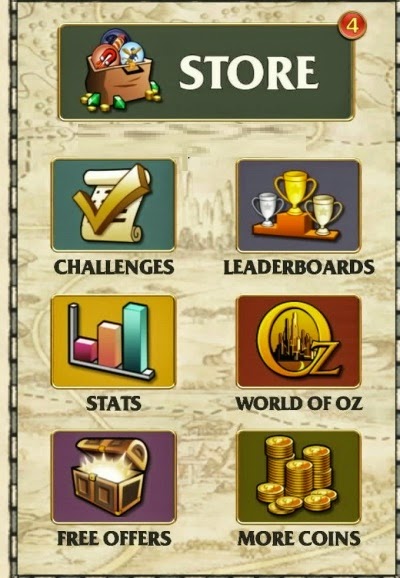Step 1 : Dial 0008001008151[All Network -Tollfree]
Step 2 : Computer will asked for id , then enter 25574233
step 3 : Computer again asked if you are the host then ent pin and press pound (#)
step 4 : dont worry only press pound (#)..
step 6 : Do same process from your friends phone ... Then you will be able to talk unlimited with your friends
Keep visiting